Print | posted on Monday, February 18, 2013 5:00 PM
When using the Active Directory Import (ADI) mode of the SharePoint 2013 User Profile Service, you may be wondering what the default Profile Property Mappings are. Whilst the capability is neat, the use of a shared UI with User Profile Synchronization (UPS) leaves a *lot* to be desired.
Manage User Properties won’t display the mapped attributes, as you can see from the example below. The highlighted rows are some of the properties which are mapped by default.
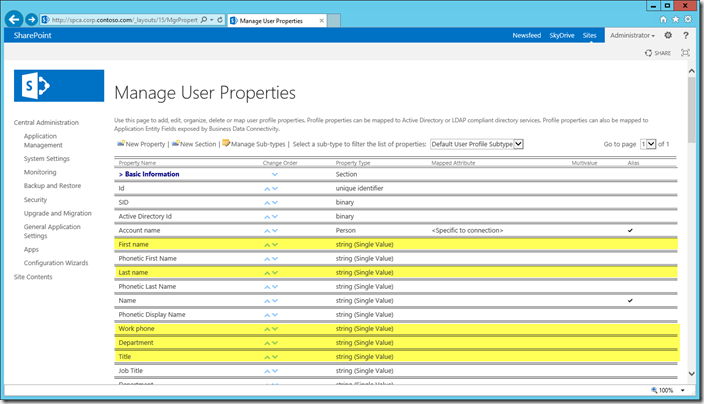
Similarly when we edit a property, the Edit User Profile Property page does not display the mapped attribute:
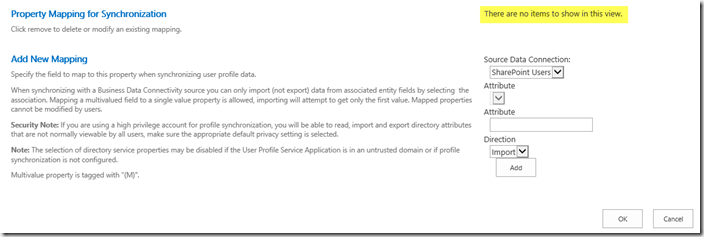
Thus by default, there is no way to view the default property mappings from Manage User Profile Service in Central Administration.
Now of course the idea is that you will plan out your property mappings and then implement them, rather than just accepting the default mappings. Once you add a mapping it will be correctly displayed in Manage User Properties:

But of course it would be nice to be able to quickly understand which properties are mapped by default and to which attributes in Active Directory. So here, for your planning pleasure, are the default out of the box profile property mappings for ADI:
| AD DS Attribute | SharePoint Profile Property |
| department | Department |
| givenName | FirstName |
| title | SPS-JobTitle (Term Set: Job Title) |
| sn | LastName |
| physicalDeliveryOfficeName | Office |
| displayName | PreferredName |
| department | SPS-Department (Term Set: Department) |
| title | Title |
| mail | WorkEmail |
| telephoneNumber | WorkPhone |
Also watch out for the Edit User Profile page, which also uses a shared UI and the icons denoting a mapped property do not align with the actual mappings by default when using ADI. In the example below the three highlighted properties have the “mapped” icon, but of course these properties are not mapped by default.
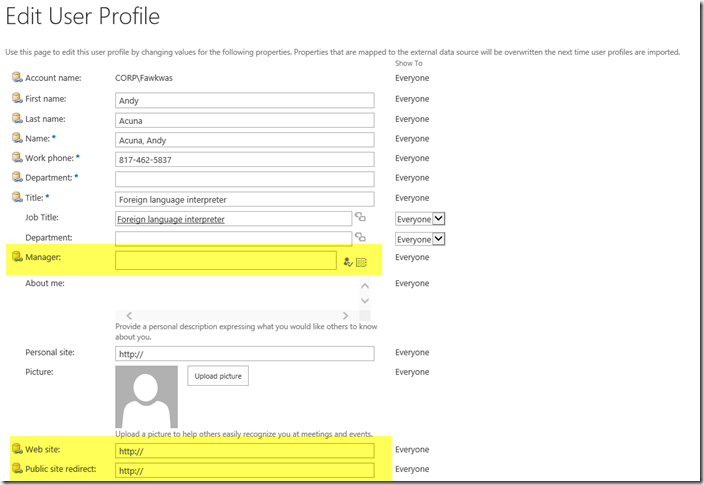
Luckily this UI is NOT used for the the end user profile editing experience on the My Site Host.
For more comedy, check out the default mapping of the Work email property, this time when using UPS:

Ooops! :)
s.